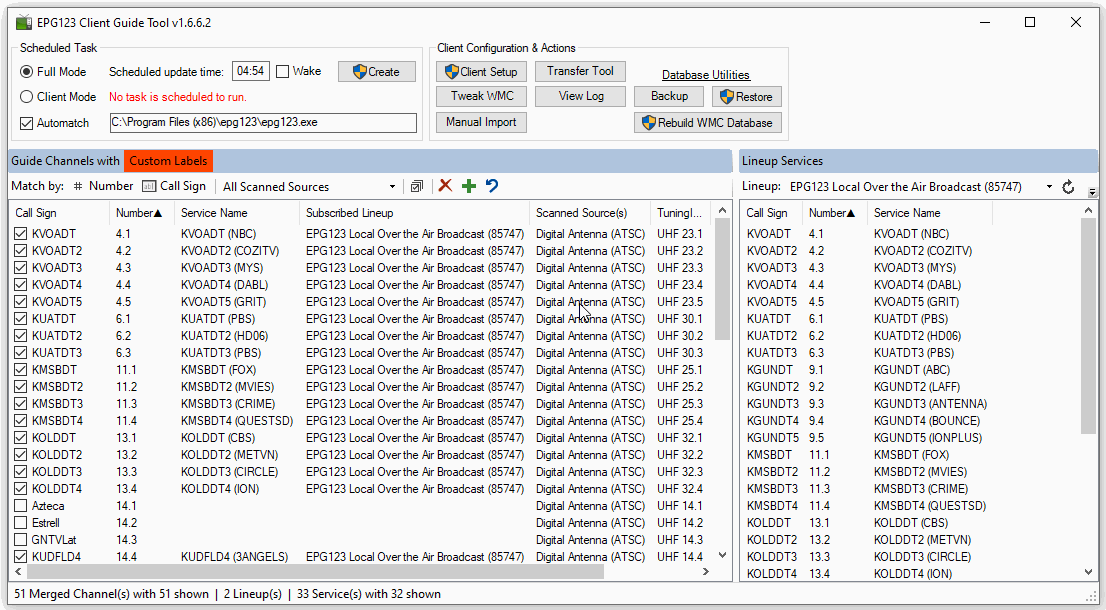- Open the EPG123 Client and click the green '+' button. You may have to expand the GUI to see the button.
- Select the tuner group in the pulldown combobox and enter the physical/virtual channel numbers as needed. The callsign field can be left blank. Click the [Add Channel] button.
- Repeat step 2 as necessary.
- When done adding all channels, close the form using the 'X' button.
EPG123 Method
NOTE: Guide listings for the new channels will be empty when first created. To map guide listings to the new channels, refer to Map Listings.