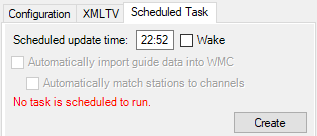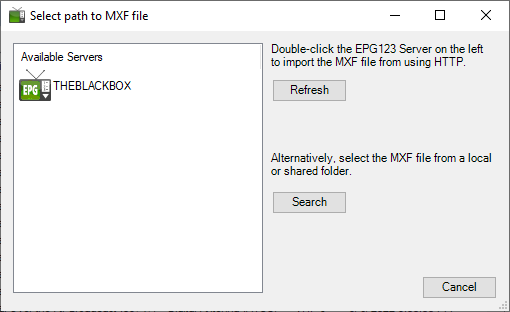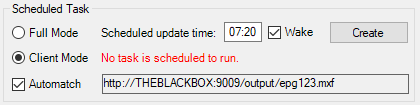Full Mode
The full mode operation is used to create and import the MXF file on the same machine. The task can be scheduled using either the EPG123 Configuration GUI with the ‘Automatically import guide data into WMC’ option checked, or using the EPG123 Client GUI with the ‘Full Mode’ radio button selected. Jump to Create the Task.
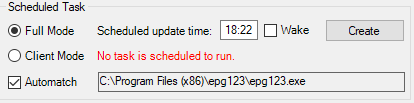
NOTE: If using HDHR2MXF, the task can only be created in the client. Make sure the text box is showing the location of the hdhr2mxf.exe. If you need to change it, just click the text box to bring up a file browser window.