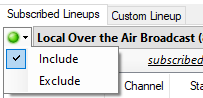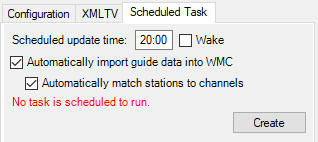- If the ‘Automatically proceed to next step’ option is not active, click the [Step 3: Configure] button when it is enabled to open the EPG123 Configuration program.
- Enter the Login Name and Password of the Schedules Direct account to be used and click the [Login] button.
- If there are no lineups associated with the account, the ‘Subscribed Lineups’ window will be presented automatically. If there are already lineups associated with the account and changes are desired, click the [Lineups] button. Otherwise, proceed to step 9.
Subscribe Lineups to Schedules Direct Account
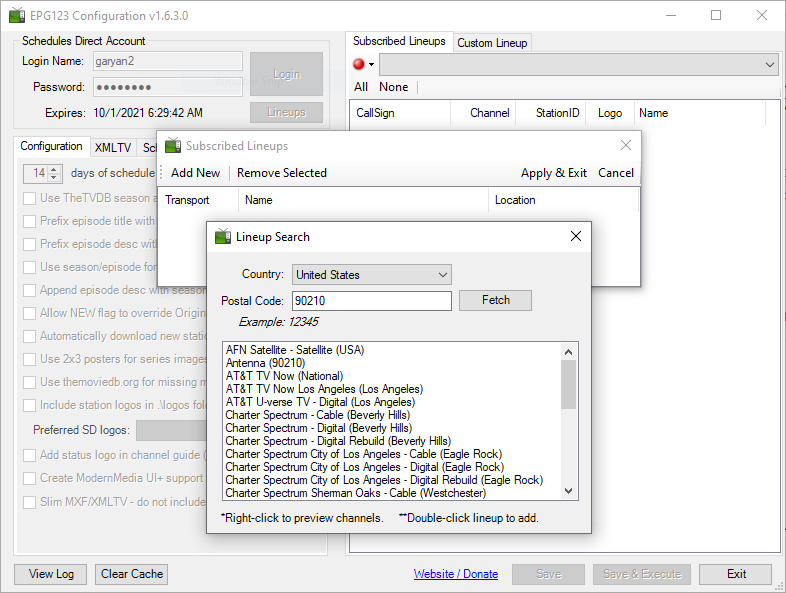
WARNING: Schedules Direct limits the number of lineup additions to a maximum of 6 in any 24-hour period. Ensure all the desired lineups are subscribed to within that limitation. The number of lineup additions will only be incremented once step 8 is completed by clicking the [Apply & Exit] button.